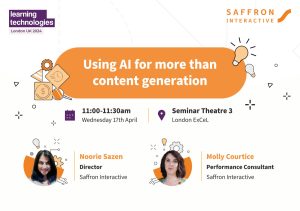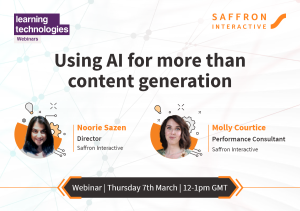Creating a sequel is easier said than done. We’ve seen some software, games and movies losing the plot completely. But, with Storyline 2, Articulate have excelled themselves. Storyline 2 includes new and enhanced features, giving us multiple ways to bring our content to life with more control over how it looks and behaves. The new and enhanced features are exciting but I should warn you: as much as I love it, it runs a little sluggishly.
I’ve listed my favorite new features below:
Dockable Panels
The previous version’s working space often left me claustrophobic. As a designer I prefer aligning my workspace based on my needs. With dockable panels, I could move panels like triggers, slide layers, states and timeline panels to my second monitor and concentrate on my slide.
Text formatting
New text editing (customising, text spacing, alignment, size, and color) and font support gives us more control when organising the text based on our design. We can insert custom font characters and bullets; one of the most popular user requests has been addressed.
Read-Only Seekbar
When creating information based animations in Storyline I want the learner to be able to see their progress without skipping ahead. The Read only seekbar option shows the learner the progress made on that particular slide, but doesn’t let them skip ahead, enabling users to actively track their progress.
Form view toggle
This feature allows you to edit the content of quiz interactivities instantly. When working from a template based approach, it makes it far easier for us to add content.
When Animation Completes Event
When creating animations inside Articulate based on the objects, you can use this feature to sync them based on another object’s timing.
You should also take a look at Arlyn Ach, Articulate’s CTO, talking through his 26 favorite Storyline 2 features.
I had the opportunity to work on the creating library of templates on articulate and felt I could push the limits higher with relative ease. Here are a few ways you can use Articulate 2 to spice up your learning material:
Slick UI:
I was never a fan of the default player. Now the GUI can be completely customised- I removed all the default buttons and created a layout to match my design. I was surprised I could manage this, given the fact I know very little about script.
Progress Indicators:
Instead of using numbers, it’s better to show a progress wheel which fills based on the number of slides visited. Rather than keeping them individually on all slides I kept them in master slide and adjusted variables for each slide. This will save time spent re-designing.
Naming conventions:
I prefer using layer names with relevant names for each template. I wouldn’t call something rectangle1- I’d rather rename it dragOption1. This will be helpful when you are reusing the same asset in a different slide. When creating variables, make sure you use a name that makes sense and can be applied widely. For example, if you have to check the progress made in module 1, you might want to create a variable name like Module1 Progress.
Conversation screen:
Instead of revealing speech labels, try treating your conversation screens like a comic strip (try Max Payne scenario’s style) and use animation complete events to display it in sync.
Gamification:
Fortunately there are lots of free templates in the Articulate community that will help you create engaging content.
Add gamified elements like badges when the learner finishes interactions based on their performance. This can be easily achieved by adding few variables based on their scores. It is small details like this that will make a big difference.
Do share your thoughts on Articulate Storyline 2 features in the comments section. Information is wealth!